DISABLE AND REMOVE AUTORUN MANUALLY
DISABLE AND REMOVE AUTORUN MANUALLY
Welcome to (HACKING begins - "An approach to introduce people with the truth of HACKING"), Hello friend today Ill tell you how can you disable or remove
Autorun.inf related virus manually, We all know that some time when plugged pen drive to our system, some time
Autorun.inf related virus spread into our system and copy its self without knowing and made undesirable changes in our system. Firstly i want to
clear that
Autorun.inf is not a virus,
Autorun.inf is a text file which instruct
Windows about the execution priority when an operation is performed . AUTORUN is a trigger file which trigger the virus file attached with autorun and that file is trigger when we double click on any drive and folder without conforming that system is infected with autorun.inf or not and then autorun made undesirable changes in our system without knowing us, some times autorun viruses are not detected by anti-virus and infect our system completly.
CLICK HERE FOR MORE
Autorun virus : Symptoms of infection
Disable Task Manager.
Disable Folder Option.
Disable Registry Editor.
Make drives open in another window.
Hard disk autoplay.
msconfig disabled.
DISABLE AUTORUN We can easily disable the autorun worm so it cant be infect our system when we double click on any drive or open USB drive.
- Click on Start button and open RUN.
- Type "GPEDIT.MSC". (without quote) (It will open Group Policy)
- In Group Policy navigate to User configuration > Administrative Templates > System > On right side find Turn off autoplay.
- Double Click on it and enable it with All Drives.
- Click on OK button and exit from Group Policy.
- Log off or Restart your system.
Now your autorun is disable and this will is also help you to protect your system from Autorun infection in future.
REMOVE AUTORUN.INF
We can easily remove autorun.inf virus from system manually. Follow these steps to remove Autorun.inf.
- Restart Computer and Press F11 key to Start up system in Safe Mode.
- Start up your system with administrator account.
- Go to Windows, then Run, and type "cmd" . Press enter. (It will open command prompt)
- Type "cd" and press enter to get to the root directory of c: .
- Type " C:attrib -s -r -h *.* " If you found any malicious EXE files then it is necessary to delete them also.
- Type Del autorun.inf and press enter.
- Repeat the same process with other drives, type "d:" and do the same thing.
- Restart your system and make your system free from infections.
Safety Tip : Update your Anti virus daily to protect your system form these infections.
Hope this is informative, kindly post your views and suggestions or comment on it.
Be a real Hacker - PROFESSIONAL, and change the trend of HACKING. Go to link Download
 How To Disable Right Click On Your Blog ?
How To Disable Right Click On Your Blog ?


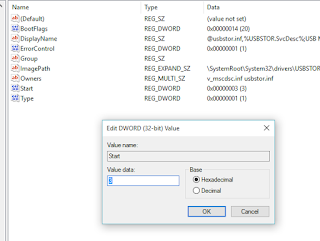
 You probably worry about your important personal data that could be accidentally deleted or renamed when your computer is being used by your kids or some third parties. If you are looking for any solution which can prevent data from being messed up or lost due to delete or rename action, then Prevent will be able to help you on this.
You probably worry about your important personal data that could be accidentally deleted or renamed when your computer is being used by your kids or some third parties. If you are looking for any solution which can prevent data from being messed up or lost due to delete or rename action, then Prevent will be able to help you on this.



